Link your Firm Dashboard to Steno Connect
Connect using Firm Dashboard:
- Login to your Firm Dashboard
- Go to your name in the top right, click the dropdown, and select App Integrations
- Find Steno Connect for Zoom and click Connect
- Login with Zoom and follow the steps to authorize Steno Connect for Zoom
- Return to your Firm Dashboard to ensure the connection was successful
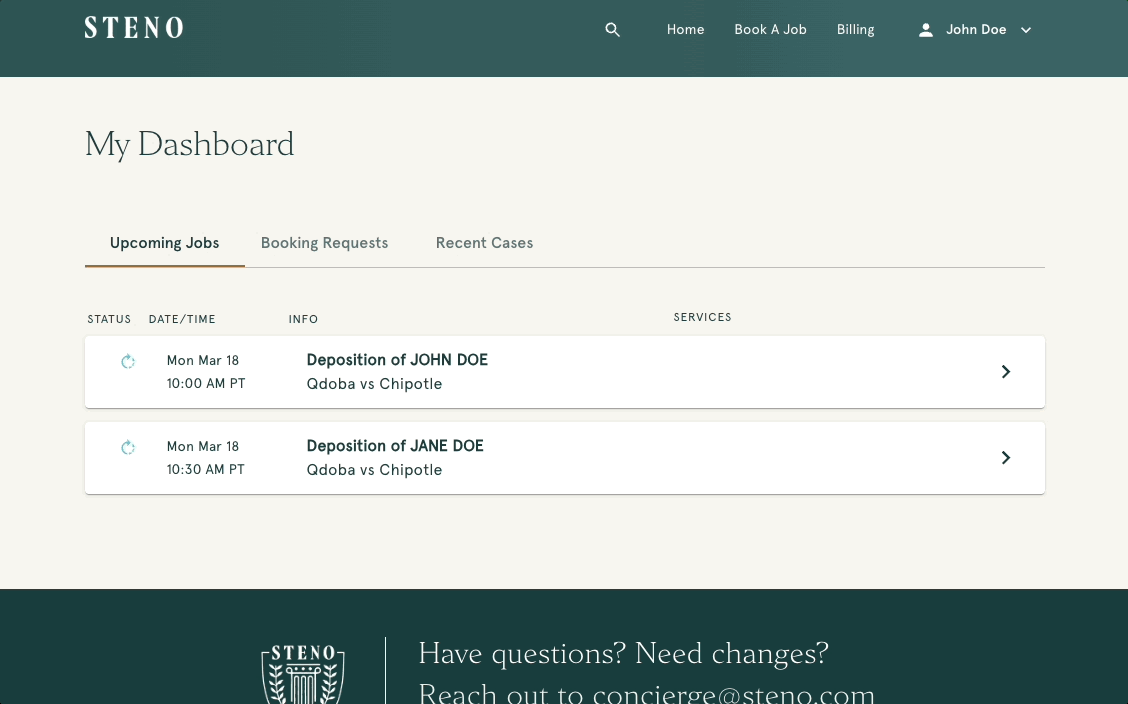
Connect using the Steno Connect App for Zoom:
- Open Zoom and then open the Steno Connect App
- Click the LOG IN TO STENO button
- Enter your Firm Dashboard credentials in the pop-up that appears
- Ensure a green message appears, letting you know the connection was successful
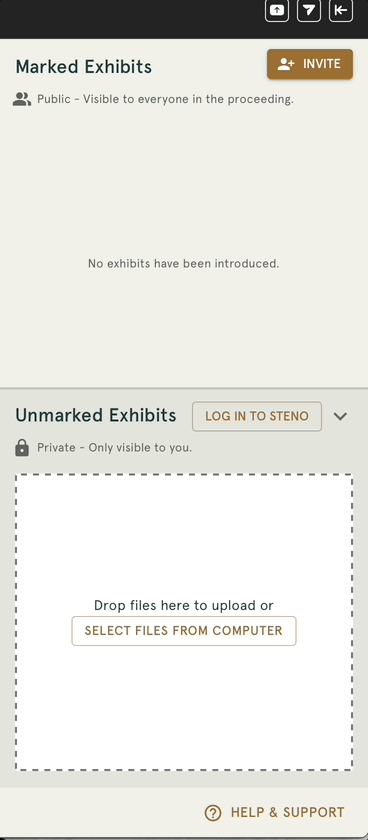
IMPORTANT:- Users using the Steno Connect app in Guest Mode will NOT have the ability to connect their app to their Firm Dashboard account
Connect to the Firm Dashboard from the Steno Connect Web App:
If you don't have the Steno Connect app for Zoom installed, you can also connect your Firm Dashboard account to Steno Connect using the web app.
- Go to the web app
- Click the LOG IN TO STENO button
- Enter your Firm Dashboard credentials in the pop-up that appears
- Ensure a green message appears, letting you know the connection was successful

