See invoice details, share links externally, download a summary statement of the account, and more.
Your Firm Dashboard allows you to filter invoices by:
- Invoice Status
- Invoice Date
- Firm Location
- Case Name
- Case Status

View Individual Invoices
To view a specific invoice:
- Locate the invoice using the filters
- Click on the invoice number

- The invoice details page will open, showing:
- Complete invoice details
- Payment status
- Itemized charges
- From this page, you can download the invoice or submit a payment
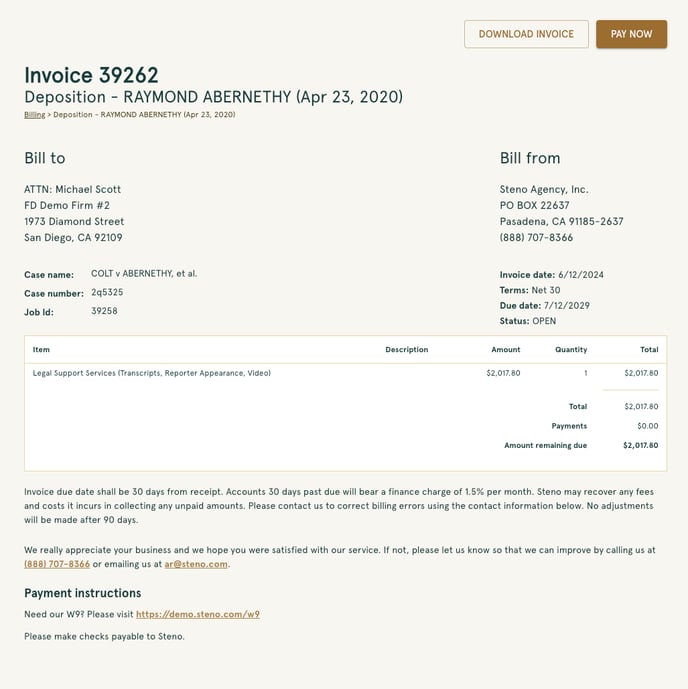
Generate Account Statement
For All Invoices
- Navigate to the Billing page
- Select the "Account Statement For All Invoices" button at the top of the page
-png.png?width=688&height=235&name=download%20(1)-png.png)
- A statement will automatically download to your system as a PDF
- Open the statement and click the "View & Pay Invoice" button
- You'll be directed to a secure payment page
For Selected Invoices
- Use the filters to locate specific invoices to submit payment
- Select individual invoices or entire cases by marking the associated check boxes
- Note: The total sum updates automatically as you select invoices
-png-1.png?width=688&height=569&name=download%20(2)-png-1.png)
- Click "Account Statement for # Invoices"
- Your customized statement will automatically download
Note: For overdue invoices, the statement will display the number of days past due in the due date column.
Make Payments
Paying All Open Invoices
- Select the "Account Statement For All Invoices" button at the top of the page
-png.png?width=688&height=235&name=download%20(1)-png.png)
- Your statement will automatically download to your system as a PDF
- You'll be redirected to the payment page
- Review the itemized list of charges
- Select your preferred payment method and complete the transaction
 Paying Selected Invoices
Paying Selected Invoices
- Select the invoices you wish to pay by checking the boxes next to them
- You can select individual invoices or entire cases
- Click "Pay # Invoices"
-png-2.png?width=688&height=569&name=download%20(2)-png-2.png)
- Review the itemized charges on the payment page
- Complete your payment using your preferred method

Note: You can pay up to 45 invoices at a time
Third Party Payments
To facilitate payment from third parties (such as insurance adjusters):
- Generate a Statement of Account for the relevant invoices
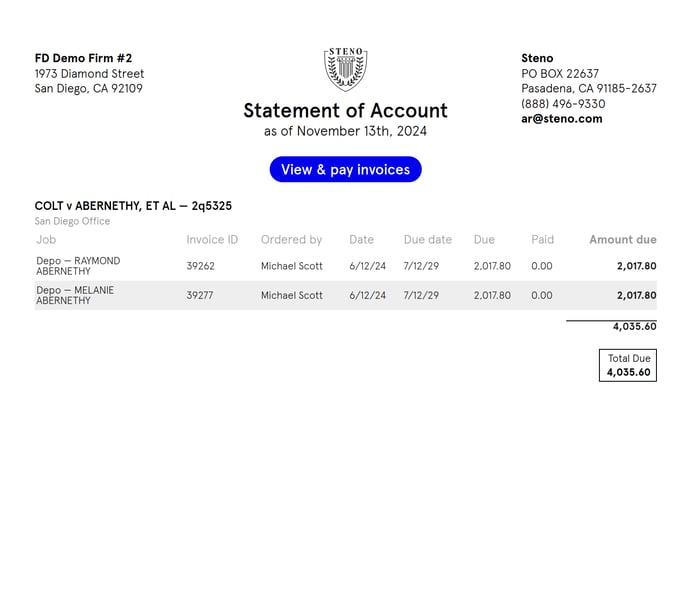
- Share the statement with the third party
- The third party can click the "View & Pay Invoice" button
- They'll be directed to a secure payment page
Important: Third-party payers can only access the payment page and cannot navigate your Firm Dashboard.
