Steno's Clio and Litify Apps ensure seamless management and tracking of Steno jobs. This document outlines how jobs are displayed on the Firm Dashboard, as well as within the Steno Apps on Litify and Clio platforms.
Firm Dashboard
- All Jobs Are Displayed: The Firm Dashboard is a comprehensive platform where all jobs associated with your firm are displayed.
- Consistent Syncing to Clio & Litify Apps: The list of jobs shown on the Firm Dashboard is consistently synchronized with the jobs listed in the Steno Apps on Clio and Litify (provided the matters are linked - see below).
Clio and Litify App Integration
- Jobs Display Under Matters: In the Clio and Litify Apps, jobs are displayed under each specific matter.
- IMPORTANT: In order for a job to appear in Clio or Litify, your firm must have ordered the job. If your firm placed an order on the job, it will not show up in your Clio matter
- Matter Linking Requirement: For jobs to appear under a matter, the matter must be linked with your firm's case within Steno's system. This linkage ensures that the correct jobs are displayed for each matter.
- Synchronization: Once linked, the jobs displayed for a matter in the Clio or Litify apps will be the same as those on the Firm Dashboard, maintaining synchronization across platforms.
- Exception - Booking Requests:
- Submitted State: Booking requests in the "submitted" state will only appear in the app through which they were submitted (Firm Dashboard, Clio, or Litify).
- Booked State: Once the booking request has been processed and is in the "Booked" status, it will appear in all apps, regardless of the submission method.
Linking Clio and Litify Matters to Steno Cases
- Automatic Linking through Booking Requests: When you submit a booking request through the Clio or Litify apps, Steno automatically links your matter to a case in our system.
- Manual Linking Request: If you do not have a new booking request to submit but wish to link a matter so you can access past jobs in Clio or Litify, please email concierge@steno.com.
the Matter name and Matter ID.-
- Steno's team will them manually link the matter to the appropriate case in the system.
- To find the Matter ID, please perform the following steps:
-
Navigate to the appropriate matter
-
Copy the number that's located after the forward slash in the URL
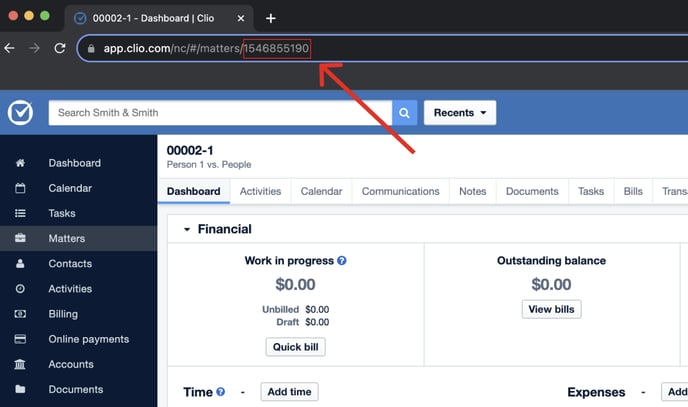
-
- To gather all of your matter ID's at once, please perform the following steps:
- Navigate to the
matterstab and selectexportat the bottom
- Navigate to the
-
-
-
-
-
- Make sure to export as a csv
-
-
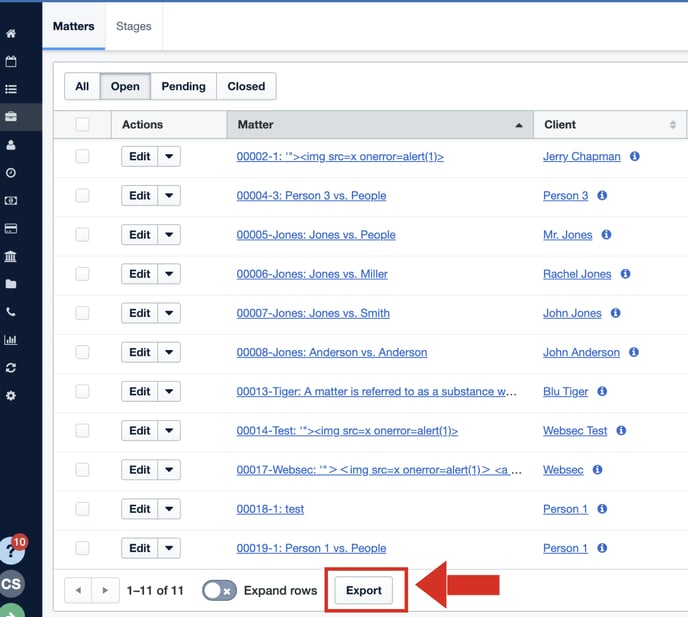
-
-
-
- Please send concierge@steno.com the csv file
-
Past Job Visibility: Once linked, all past jobs related to that matter will be visible in the respective apps.
For any further assistance or queries, please contact Steno's support team at concierge@steno.com. Our team is dedicated to ensuring a seamless and efficient experience with our Firm Dashboard and case management integrations.
