Steno Video Worksheet Guide for Videographer Contractors.
Download Steno's Video Worksheet Template here.
You are required to use this template for all Steno jobs except for Independent Medical Exams (IMEs).
- Please visit our 'How to Handle Independent Medical Examinations (IMEs) as a Legal Videographer' article for the IME worksheet and more details.
Table of Contents
- Job Details
- On-The-Record Log
- Exhibit Log
- Additional Notes
- Time Recorder / Total Time
- Video Orders
- Sign, Date, and Complete
How to complete Steno’s Video Worksheet
Form Tooltips
PLEASE NOTE: Tooltips and required field visualization are only available when using Adobe Acrobat.
- If using Adobe Acrobat or its web version, hover over text boxes to see tooltips.
- Required fields are outlined in red.

Videographer Details
Before the start of your Steno Job, complete the following fields:
- Videographer's full legal name*
- Enter your first and last name here
- The agency or company you work with or were contracted through (if applicable)
- Videographer's Contact Email Address*
- Videographer's Phone Number*
* Indicates a required field.

Job Details
You can find most of this information via the booking email from Steno after accepting a job.
- Please verify that all information is accurate with counsel and the court reporter (when applicable) once they arrive.
* Indicates a required field.
Complete the following fields for all proceedings:
- Job ID*
- Enter the numeric Steno Job ID here.
- Job Date*
- Enter the date of the proceeding (formatted as M/D/YY).
- Job Remoteness*
- If the job has a physical location AND a remote join link, select Hybrid.
- Remote Videoconferencing Platform*
- If the job is fully remote or hybrid, select the platform for the meeting.
- Job Type*
- Enter the Job Type here (e.g., Deposition, Arbitration, etc.).
- Deponent Name*
- Enter the full legal name of the deponent/witness.
- CR Name
- Enter the full legal name of the Court Reporter (if applicable).
- Case Caption*
- Also referred to as the Case Title or Name.
- For example, Elmo v. Sesame Street, et al.
- Case Number*
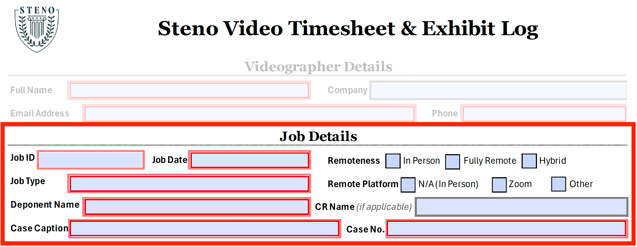
On-The-Record Log
After going on the record, you must keep track of all session start and end times.
Ensure you enter the on- and off-the-record timestamps in the timezone local to the proceeding.
- Session Number
- On- and Off-the-Record Times
- Formatted as H:MM A/PM
- Session Duration
- Total session time, entered as decimals.
- Total On-The-Record Time
- Sum of all session times, entered as decimals.
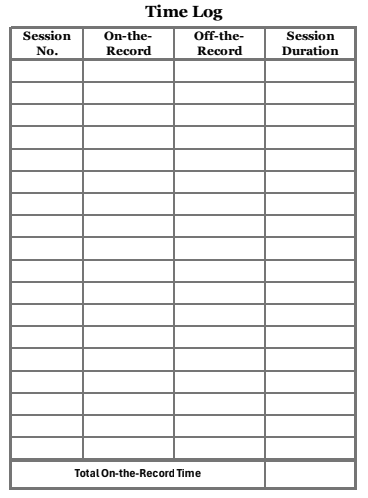
Exhibit Log
If counsel marks or presents any exhibits on the record, you must record the exhibit label and the time it was introduced (in local time to the proceeding).
- Exhibit No.
- Also referred to as the Exhibit Label, this is the unique identifier counsel provides for the exhibit upon introduction.
- Time Introduced
- Record when the exhibit was introduced, formatted as H:MM A/PM.

- Record when the exhibit was introduced, formatted as H:MM A/PM.
Additional Notes
During the proceeding, add notes about any video/audio issues that may have occurred and any information that you think Steno needs to know, including any notes on video orders.
Information to Include:
- Audio/Video or other technical issues
- Important notes for Steno's Editing Team
- Video Order Details
- If a CNA occurred

CNA
If an attorney decides to take a Certificate of Non-Appearance (CNA), please follow these instructions carefully.
CNA with video
If the attorney would like the CNA video recorded and receive a video copy of the CNA:
- Ask if they would like you to do the official read-on
- Allow the Taking Attorney to begin making their statement on the record.
- Make sure to adjust your read-off for the deposition and use the following script:
"This concludes today's proceedings in the matter of (CASE). We are now off the record. The time is (TIME + TIME ZONE)." - Complete the Video Worksheet and add a note in the ‘ADDITIONAL NOTES’ section to let us know it is a CNA with Video.
CNA with no video
If the attorney does NOT want a video copy of the CNA:
- If no video is ordered, you will NOT conduct the official read-on or read-off.
- Allow the attorney to record their statement with the court reporter.
- Once they finish, you can leave.
- Complete the Video Worksheet and add a note in the ‘ADDITIONAL NOTES’ section to let us know it is a CNA – No Video.
This ensures Steno knows not to produce a video.
Time Recorder / Total Time
Once the proceeding has concluded, complete the final hours section beneath the on- and off-the-record log.
PLEASE NOTE:
- Times should be formatted as H:MM A/PM in the time zone local to the proceeding.
- Durations should be formatted as decimals.
Complete the following fields:
- Arrival Time*
- Enter the time you arrived at the proceeding (in-person/hybrid proceedings) or joined the remote meeting room (fully remote/hybrid proceedings) in the timezone local to the proceeding (H:MM A/PM).
- Scheduled Start Time*
- Enter the time the proceeding was scheduled to begin in the timezone local to the proceeding (H:MM A/PM).
- If using Adobe Acrobat, this will automatically be completed once you record the first on-the-record time in the On-The-Record Log.
- Actual Start Time*
- Enter the first on-the-record time in the timezone local to the proceeding (H:MM A/PM).
- Lunch Break Length
- If you were given a break for lunch, please enter the duration in decimals.
- Final Off-the-Record Time*
- Enter the final off-the-record time in the timezone local to the proceeding (H:MM A/PM).
- Departure Time*
- Please enter the time you left the physical location or exited the remote meeting room in the timezone local to the proceeding (H:MM A/PM).
- Total Time Worked*
- This should be the difference between the departure and arrival time, less any breaks, formatted as a decimal.
- PLEASE NOTE: This is a REQUIRED field and must be filled out even if there was no On-The-Record time.
- Total On-the-Record Time* (If using Adobe Acrobat, this will automatically pull from the Time Log. Otherwise, please copy/paste the total in this field.)

* Indicates a required field.
Video Orders
The second page of the Video Worksheet is reserved for logging attorney video orders. The Court Reporter will ask about transcript orders.
Please visit our 'What Video Products Does Steno Offer?' article to learn more about the different video products Steno offers.
- Before you take the proceeding off the record for the final time, beginning with the taking attorney, ask counsel what types of final video products they want to order.
- Proceed with the other attorneys present, and log their information and orders appropriately.
- Multiple sections are available for any other attorneys present who would like to obtain a video order of the proceeding.
PLEASE NOTE: The Taking Attorney automatically receives a Standard Edit unless they decline.
- If the Taking Attorney clearly states that they no longer want a standard edit (for example, if the witness did not show up and/or a CNA), deselect the checkbox for Standard under their section.
- You must also include a note explaining why the Taking Attorney did not want to receive a video product in the Additional Notes section.

Sign, Date, and Complete
Once you have verified that you have completed the video worksheet as completely and accurately as possible, sign or enter your name and the date on the second page.

Please visit our article on 'Steno Billing & Materials Submission Guidelines' to learn how and where to submit your worksheet and other materials.
Related Articles
- Steno Videographer Read-In/Off Scripts
- Steno Legal Videography: Professional Standards & Technical Guide
- How to Handle Independent Medical Examinations (IMEs) as a Legal Videographer
- Steno Billing & Materials Submission Guidelines
